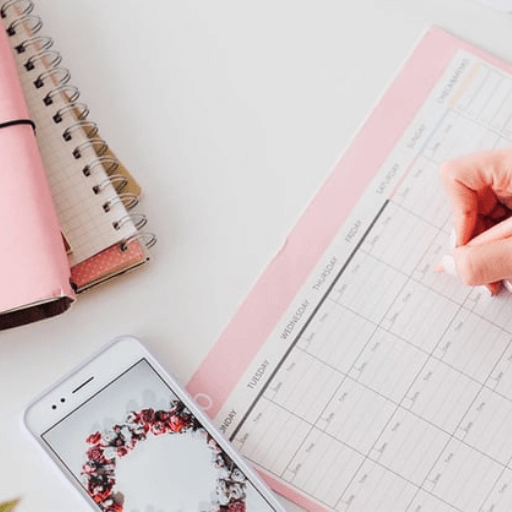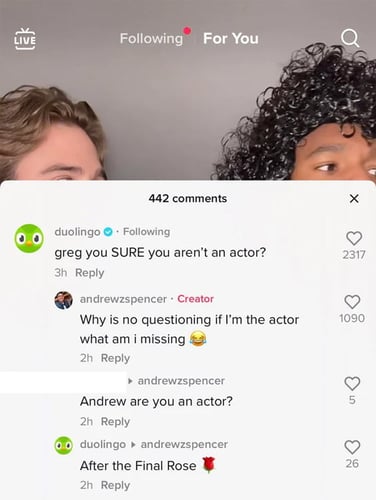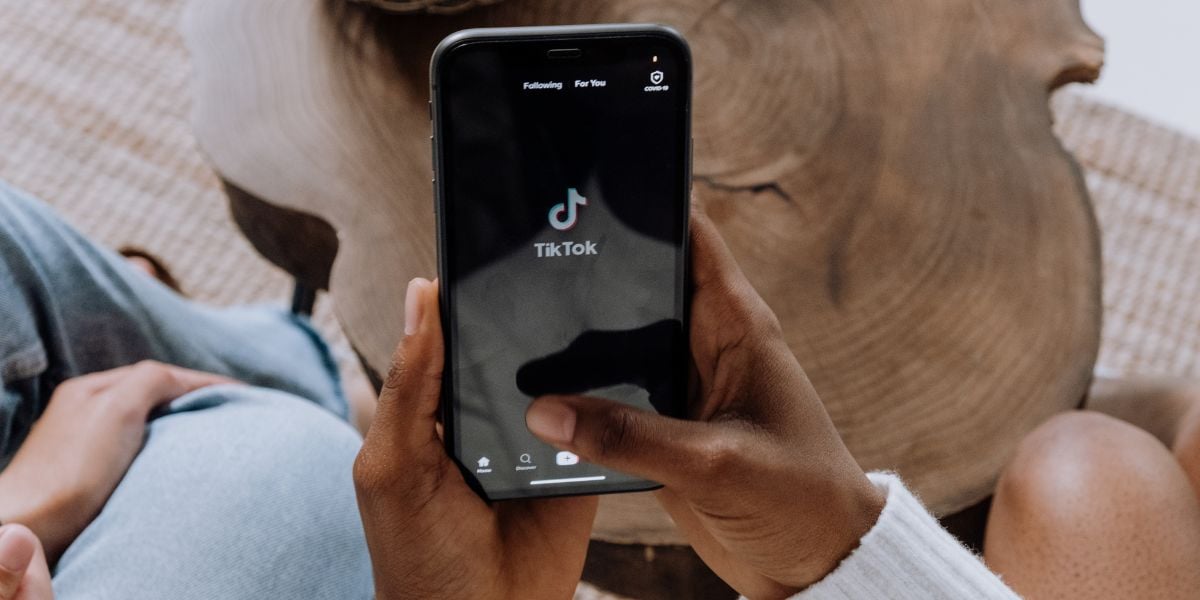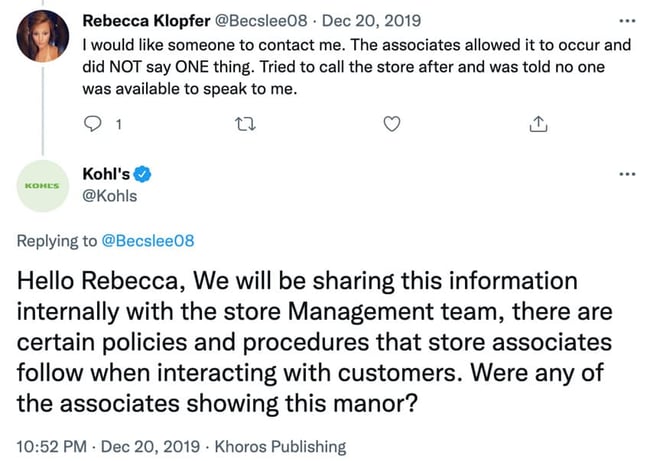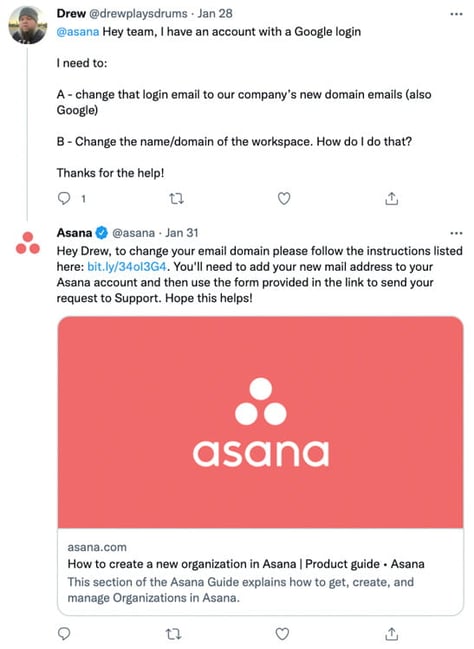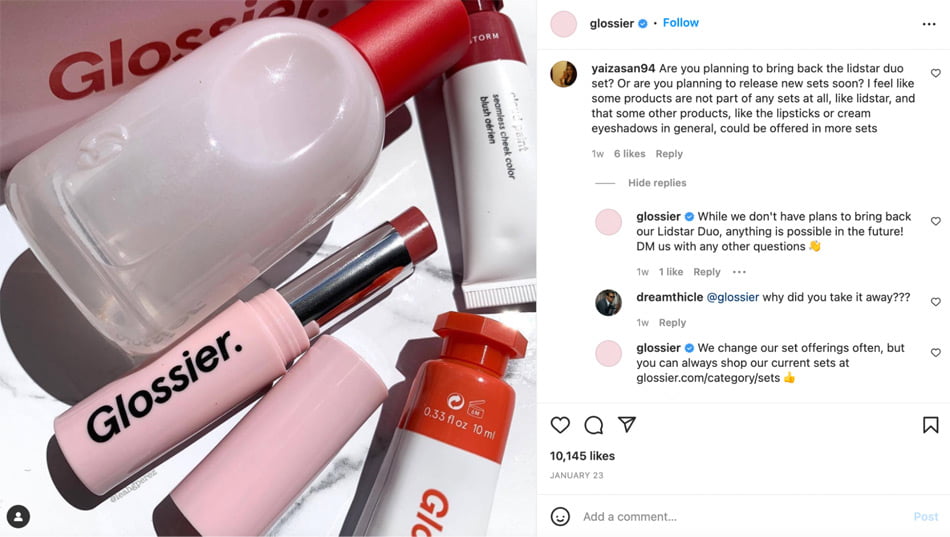Planning events
Coming up with ideas for online events that promote the client's message and will reach the target audience is the new "must-have" tactic.
During the pandemic, community managers had to become comfortable planning and hosting live events. This often meant they needed a firm grasp of the most popular tech platforms and mastered the more difficult task of keeping attendees engaged while sitting in front of a screen.

Intercom promotes its first virtual launch event on Twitter - probably planned and executed by the CM.
Building relationships with influencers
Identifying and reaching out to relevant influencers and bloggers, introducing partnerships, and generally making themselves heard by the right audiences and people in the right industries.
This also extends to forming partnerships with similar brands for collaboration and to raise awareness of the business.
Their most important task is to engage with the influencer’s audience and attract new customers.
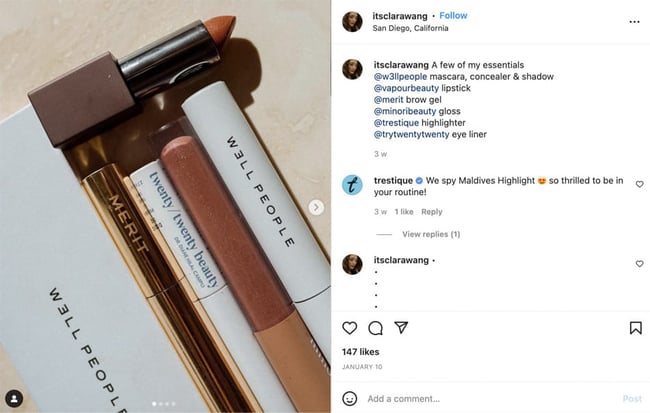
Trestique responds to influencer Clara Wang by including them in a post.
Managing community during times of crises
The pandemic showed that community managers had to be flexible in the wake of potential crises. But they have to tackle not just global pandemics but also smaller events that can quickly give a company or a brand a bad rep.
Take Chanel’s 2021 advent calendar mishap as an example. The brand received a lot of hate for staying silent about its seemingly overpriced calendar on social. In doing this, they directly helped their main competitors (who swooped into the comment section to add fuel to the fire).
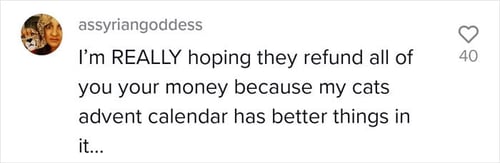
The main sticking point was that their community managers didn’t say anything and didn’t respond to comments, and eventually, they deleted their TikTok account so they wouldn’t have to deal with it. However, users took the fight to Instagram, where Chanel's community management strategy remained the same. They continued to pretend that nothing had happened. The brand thought the storm would pass in a day or two (spoiler: it didn’t), which is precisely what enraged the audience. Even people who weren't into fashion were irritated because these days, it’s considered disrespectful to stay silent.
It’s crucial for community managers to monitor what people are saying about clients online. Sendible’s Priority Inbox allows brands to manage their comments and direct messages on social media platforms like Facebook and Instagram and respond to potential crises before they escalate. This handy feature also allows community managers to assign a conversation to a relevant team member to ensure that the community members get the best possible response.
Skills that come in handy for community managers
Community managers have a finger in almost every pie within a social media marketing team, meaning they also need a hefty suite of skills to succeed.
- Communication skills: community managers engage with leads and clients both offline and online.
- Organisational skills: Planning events and mapping out strategies that run in tandem on multiple channels is no easy feat.
- Creativity: Coming up with brand-relevant campaigns requires a certain amount of creativity.
- Curiosity: Knowing what competitors are up to and how the industry is faring is important information for a community manager.
- Ability to drive conversations: Engagement is crucial for community managers, and starting discussions comfortably is a key skill.
- Analytical: Measuring results and deriving potential improvements from them is important for growing business' social media presence. Using analytics features and the right tools is great, but the right manager knows what to do with that valuable information.
- People person: Community managers interact with everyone from the internal dev and marketing teams to external stakeholders and clients.
- Marketing savvy: Community managers must understand a broad range of marketing activities and how they can affect engagement for a brand.
- Writing skills: Community managers are often tasked with writing emails, content, and client-facing documents, making written communication vital.
Where to find agency community manager roles
Looking for a community manager role within an agency? Or maybe you’re wondering where to post your ad for a community manager?
Here are some places you can start your search:
- Job sites: aggregate platforms like Indeed and Monster (both UK-based) bring together a wealth of roles in one easy-to-access place
- Social media: search Twitter using phrases like “looking for a community manager”
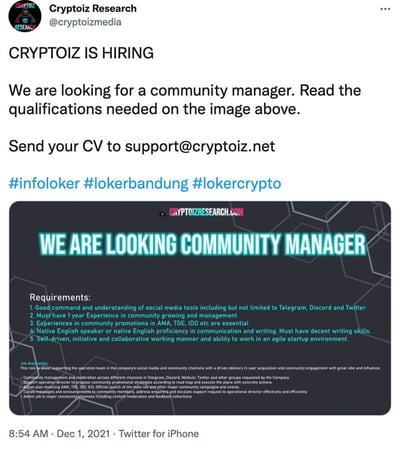
- LinkedIn: search “community manager” in the search bar and filter by jobs
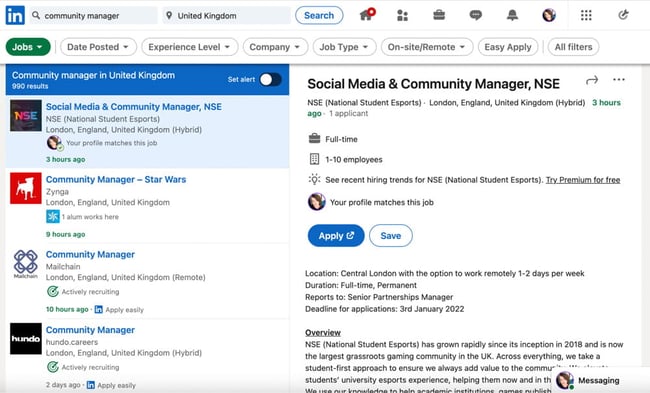
Community manager job description template
Community manager roles will vary depending on the agency and its clients. Some community management roles might be social-heavy, while others might be more about planning and hosting online events. Look out for the key responsibilities in any job ads you come across to determine where the emphasis might be in an agency.
Here’s a sample template including:
- Overview
- Responsibilities
- Requirements
Become a community manager
Community managers are an integral part of a brand's or agency's marketing and social team (and the client’s!). They ensure cohesive messaging across different platforms and understand the moving parts of the agency and its client contracts.
Becoming a successful community manager means creating and nurturing an online community and providing an excellent experience for the target audience, leads, new customers, and existing ones.