Sendible insights How to Create Engaging Social Media Videos [Guide + 12 Tools]
Video is the go-to content type for generating engagement on various social media channels:
- 91% of businesses use video as a marketing tool – maintaining an all-time high since tracking began in 2016.
- 66% of viewers will finish a video if it’s under 1 minute long.
- 90% of marketers say video marketing has given them a good ROI.
The question isn't whether you should start publishing them but how to create social media videos to help you reach your business goals.
Many brands source video content from creators, but with the right strategy and tools, your business can start creating it in-house.
- What type of video works best on social media
- Breakdown of the best-performing video types per social media channel
- 12 tools for creating social media video content
- How can Sendible help you manage social media video marketing
What type of video works best on social media?
The best-performing social media videos typically share certain characteristics and formats that resonate with audiences across platforms. Here are the types of videos that tend to perform the best:
1. Short-form videos
- Examples: Instagram Reels, TikTok videos, YouTube Shorts.
- Why they work: Short-form videos capture attention quickly, are easily digestible, and encourage users to consume more content. Their brevity fits well with decreasing attention spans, and platforms are favoring them algorithmically.
2. How-To and educational content
- Examples: Tutorials, DIY guides, quick tips.
- Why they work: Educational videos offer value by teaching something new or solving a problem. Audiences are more likely to engage with and share content that provides useful, actionable insights.
3. Behind-the-scenes and authentic content
- Examples: Sneak peeks, "day in the life," brand stories.
- Why they work: These videos give viewers a sense of connection and authenticity, which builds trust. People enjoy seeing the human side of brands or influencers and the process behind the final product.
4. User-generated content (UGC)
- Examples: Videos from customers or fans.
- Why they work: UGC feels more relatable and authentic, encouraging viewers to trust the brand. It also acts as social proof, which is essential for building credibility.
5. Interactive and engaging content
- Examples: Polls, quizzes, challenges, or questions embedded in the video.
- Why they work: Interactive elements increase engagement by encouraging viewers to participate, comment, or share. Engagement boosts video reach via social media algorithms.
6. Trending or timely content
- Examples: Challenges, memes, or videos tied to current events.
- Why they work: Leveraging viral trends or relevant news keeps the content fresh and relevant. Timely content capitalises on the audience's desire to participate in or stay informed about the latest trends.
7. Product demonstrations and explainers
- Examples: Product overviews, unboxings, feature highlights.
- Why they work: Explainer videos that highlight product features or showcase new launches help users understand the benefits of a product, which drives purchasing decisions.
8. Emotional or inspirational storytelling
- Examples: Impactful brand stories, personal testimonials, or charity work.
- Why they work: Emotionally driven content tends to create a deeper connection with viewers, prompting them to like, share, or comment. Inspirational stories also foster community and positive associations with the brand.
9. Live videos
- Examples: Q&A sessions, live product launches, events.
- Why they work: Live videos offer real-time interaction, making them highly engaging. Users can ask questions and receive immediate responses, which builds a strong sense of community and trust.
10. Humorous and entertaining videos
- Examples: Comedy skits, light-hearted content, playful memes.
- Why they work: Entertainment is a key reason people use social media, and funny, entertaining videos are highly shareable. They tend to go viral quickly, reaching larger audiences.
Videos that are highly shareable, emotionally resonant, or aligned with current trends tend to perform the best across social platforms. Brands that tailor content to specific audiences and leverage platform-specific features (like TikTok challenges or Instagram Reels) see even better performance.
Breakdown of the best-performing video types per social media channel
Here’s a breakdown of the best-performing video types, lengths, and reasons why they work for key social media channels: Instagram, Facebook, TikTok, LinkedIn, X (formerly Twitter), and YouTube.
Instagram videos
Best-performing video types
- Reels: Short, vertical videos under 60 seconds.
- Stories: 15-second clips that disappear after 24 hours.
- IGTV (long-form): Up to 60 minutes, for in-depth content.
- Live videos: Real-time interaction with followers.
Why they work
- Short-form Reels and Stories work because Instagram's user base enjoys quick, visually stimulating content. Reels are highly discoverable through the Explore page, making them excellent for engagement and reach.
- Authentic and behind-the-scenes content in Stories adds a personal touch, building stronger audience connections.
- Live videos allow for real-time interaction and create urgency, especially when promoting events, products, or Q&As.
Optimal length
- Reels: 15-30 seconds
- Stories: 10-15 seconds per slide
- IGTV: 3-10 minutes (keep viewers engaged)
Facebook videos
Best-performing video types
- Short-form native videos: Directly uploaded to Facebook rather than shared links.
- Live streams: Longer, real-time videos for interaction.
- Video ads: Highly targeted and short.
- Stories: Quick, vertical videos for mobile-first engagement.
Why they work
- Facebook’s algorithm rewards native video uploads over linked content (e.g., YouTube links).
- Live streams work well for community engagement and Q&A sessions, often leading to long-term retention.
- Video ads target specific demographics and are effective for quick brand messaging.
- Short, engaging videos tend to grab attention on feeds where competition for time is high.
Optimal length
- Feed videos: 60-90 seconds
- Stories: 10-15 seconds
- Live streams: 10-20 minutes (or longer for engagement)
TikTok videos
Best-performing video types
- Challenges: Short-form, trend-based challenges.
- How-to or tips: Quick tutorials that offer valuable insights.
- Entertaining skits or storytelling: Humorous, relatable, or dramatic narratives.
- Duets and collaborations: Interactive content with others.
Why they work
- TikTok’s short, digestible format (up to 60 seconds, though longer videos up to 3 minutes are now allowed) keeps users swiping for more.
- Challenges and trends encourage participation, leading to viral content. The platform is built on trends and interactivity.
- Entertainment and humor are TikTok’s core, making content that’s funny, relatable, and visually engaging more likely to go viral.
Optimal length
- 15-30 seconds (best for quick, high-engagement content)
LinkedIn videos
Best-performing video types
- Educational content: Industry insights, how-to videos, or professional development tips.
- Thought leadership: Personal stories, business strategies, and professional advice.
- Webinars and interviews: In-depth conversations on business topics.
- Company culture: Behind-the-scenes content showcasing office life, events, or teams.
Why they work
- LinkedIn’s user base consists of professionals looking for value-driven content. Educational videos provide practical insights that enhance career growth or business decisions.
- Thought leadership videos establish authority and credibility, leading to better networking and business opportunities.
- Webinars and interviews work for LinkedIn’s longer-form format, offering in-depth learning for an audience looking for expertise.
Optimal length
- 2-5 minutes (informational videos)
- 5-15 minutes (interviews, webinars)
X (formerly Twitter) videos
Best-performing video types
- Short news and updates: Snappy, concise videos tied to trending topics.
- Event highlights: Brief recaps of major events, conferences, or live moments.
- GIF-style content: Short, looping videos or visual snippets.
- Promotional content: Quick teasers or ads.
Why they work
- The fast-paced nature of X means short videos (15-30 seconds) perform best. Timely content, like news or trending topics, taps into user conversations in real time.
- Event highlights and snackable content make for quick engagement without requiring a time commitment, aligning with X’s fast-scrolling behavior.
- Short promotional videos or GIF-style videos are eye-catching and often trigger likes, shares, and retweets.
Optimal length
- 15-30 seconds
YouTube videos
Best-performing video types
- How-to videos and tutorials: Educational, in-depth guides.
- Vlogs: Personal or behind-the-scenes content.
- Product reviews and unboxings: Demonstrations of new products.
- Explainer videos: Deep dives into specific topics or industries.
- Live streams: Interactive, real-time content for longer engagement.
Why they work
- YouTube is the go-to platform for long-form content. Users often come to YouTube with the intent to watch and learn, making how-to videos, tutorials, and product reviews highly valuable.
- Explainer videos allow brands to establish authority in a subject, and vlogs add a personal connection.
- Live streams create an interactive environment for long-term viewer engagement.
Optimal length
- 7-15 minutes (tutorials, reviews)
- 2-4 minutes (explainer videos)
- Live streams: 20+ minutes for deep engagement
12 tools for creating social media video content
Here’s a list of the top video creation tools for social media, including their pros and cons, pricing, and best use cases for different video types. If you don't have time to go through all of them, check out this quick breakdown:
- Best for professionals: Adobe Premiere Pro, Final Cut Pro, DaVinci Resolve.
- Best for beginners: Canva, iMovie, InShot, Animoto.
- Best for quick, social media-friendly videos: Lumen5, Kapwing, Biteable, Splice.
- Best free options: iMovie, DaVinci Resolve (Free), Canva (Free).
1. Canva
- Pros:
- User-friendly, drag-and-drop interface.
- Thousands of templates for social media videos.
- Easy to add text, graphics, and animations.
- Suitable for beginners and non-designers.
- Offers stock photos, videos, and audio tracks.
- Cons:
- Limited advanced video editing features.
- Some assets are locked behind the paid plan.
- Pricing: Free with basic features, Pro version ($15/month) for premium assets and features, Teams version (minimum 3 people required, $10/month).
- Best for: Quick, simple videos, social media ads, stories, and Instagram Reels. Great for short-form, visually appealing content.
2. Adobe Premiere Pro
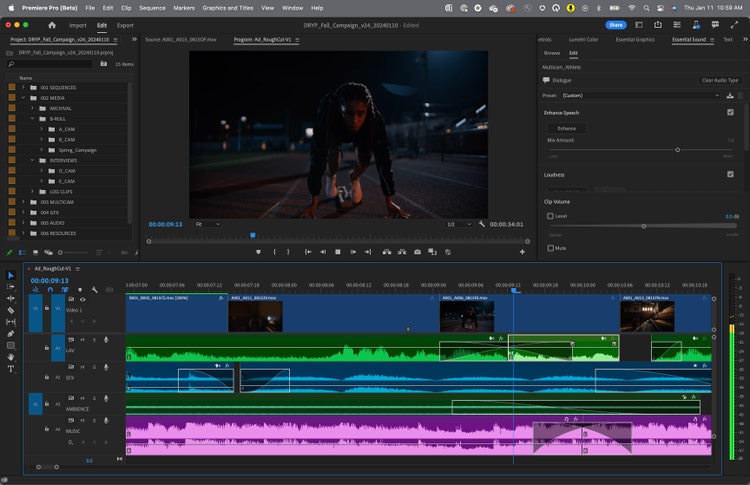 Source: Adobe
Source: Adobe
- Pros:
- Powerful, professional-grade video editing software.
- Extensive editing capabilities (transitions, color grading, audio mixing).
- Integrates with other Adobe products like After Effects and Photoshop.
- Supports 4K and VR video editing.
- Cons:
- Steeper learning curve.
- Requires a powerful computer for smooth performance.
- Pricing: Paid, $22.99/month.
- Best for: Long-form videos, YouTube content, high-quality tutorials, and product demos. Ideal for professionals and complex video projects.
3. iMovie
- Pros:
- Free for Mac and iOS users.
- Easy-to-use interface with drag-and-drop functionality.
- Good range of transitions, templates, and effects.
- Syncs across devices (iPhone, iPad, Mac).
- Cons:
- Limited advanced features compared to professional tools.
- Only available on Apple devices.
- Pricing: Free (Mac and iOS users).
- Best for: Short to medium-length videos, vlogs, Instagram videos, and simple YouTube content. Ideal for beginners or casual video creators.
4. Final Cut Pro
- Pros:
- High-performance, professional video editing.
- Advanced features like multicam editing, 360-degree video editing, and motion graphics.
- Faster rendering compared to other software like Adobe Premiere.
- Cons:
- Expensive, one-time purchase.
- Only available on Mac.
- Pricing: Paid, $299 one-time purchase.
- Best for: Professional video editing, YouTube creators, and high-quality social media video production. Great for detailed and long-form content.
5. InShot
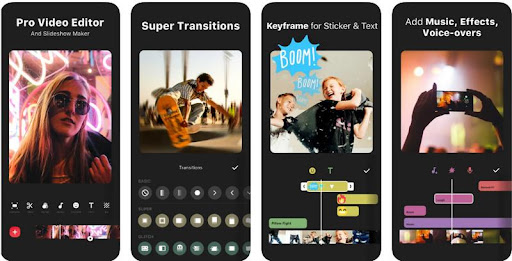 Source: InShot
Source: InShot
- Pros:
- Mobile-friendly video editing app.
- Easy-to-use with essential editing tools like trimming, splitting, and merging.
- Variety of filters, effects, and music integration.
- Perfect for editing videos directly from your phone.
- Cons:
- Limited advanced editing capabilities.
- Free version includes watermarks and ads.
- Pricing: Free with watermarks, $3.99/month or $17.99/year for Pro version (removes watermarks and ads).
- Best for: Short-form content like Instagram Stories, TikTok videos, and quick Reels. Ideal for on-the-go editing.
6. Animoto
- Pros:
- Simple, drag-and-drop interface for creating videos quickly.
- Hundreds of templates designed for social media.
- Includes a library of licensed music, stock footage, and images.
- Built-in branding tools (e.g., add your logo).
- Cons:
- Customisation is somewhat limited compared to professional tools.
- Free plan includes a watermark.
- Pricing: Free with watermarks, paid plans start at $6.25/month.
- Best for: Social media ads, promotional videos, and quick video slideshows. Ideal for businesses looking to create branded video content easily.
7. Filmora
 Source: Filmora
Source: Filmora
- Pros:
- Easy-to-learn interface for beginners.
- Pre-built templates, transitions, and motion elements.
- Green screen and advanced editing options.
- Cheaper than many other professional tools.
- Cons:
- Lacks some of the advanced features available in Premiere Pro or Final Cut.
- Free version has watermarks.
- Pricing: Free with watermarks, paid plan starts at $7.99/month.
- Best for: YouTube videos, vlogs, tutorials, and social media content. Suitable for intermediate creators who need more than basic features but don’t want full professional complexity.
8. Lumen5
- Pros:
- AI-powered tool that converts text into video.
- Ideal for transforming blog posts or articles into videos.
- Includes a large library of images, videos, and music.
- Drag-and-drop interface with no technical skills needed.
- Cons:
- Limited customisation options.
- Free version has watermarks.
- Pricing: Free with watermarks, paid plans start at $29/month.
- Best for: Content repurposing, social media explainer videos, and blog-to-video conversions. Perfect for marketers and bloggers who want to quickly turn written content into engaging videos.
9. Kapwing
- Pros:
- Online video editor, no downloads needed.
- Features include trimming, resising, and adding text, GIFs, or subtitles.
- Collaboration features for teams.
- Simple, clean interface suitable for beginners.
- Cons:
- Free version includes watermarks.
- Limited advanced editing features.
- Pricing: Free with watermarks, paid plan starts at $16/month.
- Best for: Quick, simple edits for Instagram, TikTok, or X videos. Excellent for creating short-form videos directly from the browser.
10. Biteable
- Pros:
- Pre-made templates and animations designed for social media videos.
- Very easy to use with no technical skills required.
- Extensive library of stock footage and music.
- Good for businesses and brands looking to create branded videos.
- Cons:
- Limited customisation and advanced editing options.
- Free version includes watermarks.
- Pricing: Free with watermarks, paid plans start at $29/month.
- Best for: Explainer videos, social media ads, and branded content. Ideal for marketers and non-designers looking to create professional-looking videos quickly.
11. DaVinci Resolve 19
 Source: DaVinci Resolve 19
Source: DaVinci Resolve 19
- Pros:
- Professional-grade video editing software.
- Advanced color correction, motion graphics, and audio post-production tools.
- Free version includes most features.
- Cons:
- Steep learning curve.
- Requires a powerful computer for smooth operation.
- Pricing: Free version available, Studio version for $295 (one-time purchase).
- Best for: High-end YouTube videos, professional social media videos, and full-scale productions. Perfect for creators and videographers who need advanced post-production capabilities.
12. Splice
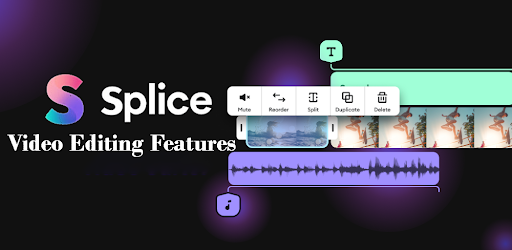
- Pros:
- Mobile-based video editing app with pro-level features.
- Intuitive interface with trimming, transitions, effects, and audio syncing.
- Includes a music library and easy-to-add text overlays.
- Cons:
- Limited to mobile devices.
- Free version has watermarks.
- Pricing: Free with watermarks, paid plan starts at $2.99/week.
- Best for: On-the-go editing for TikTok, Instagram Stories, and Reels. Perfect for mobile-first content creators.
How can Sendible help you manage social media video marketing
Publish videos when your audience is most active
Posting videos at the optimal times is essential to engage your audience when they are most active, thereby boosting engagement rates. Sendible constantly analyses and adjusts to the best times based on changing audience behaviour and interaction trends. This convenient feature is available directly in the Smart Compose box for a seamless scheduling experience.
Choose the right thumbnail to attract views
Selecting the appropriate video thumbnail is a key factor in increasing views. While most of your target audience will discover videos based on algorithm suggestions, a significant amount of views will come from keyword research. And in this case, they'll first see the thumbnail. The right thumbnail enhances navigation and user experience, increases visibility and searchability, and ultimately makes the content more accessible. Sendible enables you to choose the thumbnail, eliminating the need to go back to the native app to add them later.
Generate engaging copy
Creating an attention-grabbing video with a strong initial hook is crucial. However, you need a compelling copy with a strong CTA to truly expand your video's reach. Crafting copy optimised for both the algorithm and your audience can be challenging, so we've integrated AI Assist directly into the Compose Box. By selecting the appropriate parameters, our AI Assist will help you generate engaging, optimised, and on-brand copy that enhances reach and boosts engagement. And you can use our Custom Tags to quickly tailor posts to multiple audiences with the right information.
Save and import best-performing hashtags
Sendible's Content Library boasts a variety of advanced features, and one standout is its ability to store top-performing hashtags. If you use different sets of hashtags for your social media content pillars, you can save them and effortlessly import them into your video posts using the Smart Compose Box.
Label video posts for easy tracking
If you're just starting your social media journey, or if you're publishing a lot of video content, you might want to see what's truly working for your business goals. Instead of going from one platform to another and directing videos, you can label them directly in Sendible and automate report creation to see how they perform. This allows you to quickly react, optimise, change or double-down on producing best-performing clusters.
If you're interested in exploring these and other advanced features, you can test Sendible for free for 14 days!
Text copied!













