5-minute read
Up for trying something new in email marketing or looking to boost your following on social media? Then embedding social media feeds dynamically or via RSS into your emails just might be what you're looking for.
In the late 1990’s, Google, Yahoo, Hotmail and AOL got recognized as webmail clients and this made email openly accessible to the public domain. This lead to a craze - having an email address became a social status symbol and marketers gradually started tapping into email marketing for increasing brand visibility.
The 21st century opened gates to social media platforms and marketers soon recognized the potential of using social as a marketing and community building tool.
This sparked the ongoing debate of “social media marketing vs. email marketing”.
We believe that each channel has strengths and weaknesses that give an edge over the other depending on use, audience and industry. While email has a great reach that helps drive traffic and aids in direct conversions, social media is a brilliant platform for two-way engagement with your audience.
What if we could combine the brightest sides of both?
Adding dynamism to your emails with social media live feeds
By sending an email campaign containing a dynamic block (in this case, a social media live feed), you're adding some life to your template. What's more, you can use these blocks to customize the user's experience or in the case of social media, raise awareness and encourage engagement on a different marketing channel.
Introducing social live feeds… right in your marketing emails.
How do social live feeds work?
Dynamic content in emails is primarily used for creating transactional emails, where the overall concept is to combine blocks in your email template where the data is dynamically fetched.
When used in order to fetch social media feeds, that specific content block will have updated data every time the email is opened. This is greatly helpful in case of social media where feeds are updated in seconds, like Twitter.
However, only a selected few email service providers (ESPs) support dynamic block contents, but this doesn't need to be a roadblock in your pursuit to integrating live social feeds in your emails! Most ESPs support and provide RSS feeds which you can make use of, although this won’t exactly be a 'live’ feed.
Social media feeds using RSS in emails
(Applicable user case scenario: Facebook, Pinterest and Instagram)
Let's say you're currently sending emails to subscribers regularly or are planning to. You also have a Facebook Page with thousands of followers and it's the only social network where your audience can interact with your posts. Did you know that there has been a steep decline of organic Facebook reach due to algorithm changes and as per an observation by AdAge, each post only reaches about 7% of your followers?
So the clever thing to do here is to create an RSS feed with daily or weekly post updates and send it via email to your audience.
In the case of Pinterest, you just need to add ‘/feed.rss’ to the end of your Pinterest link to get the RSS URL, which can be implemented in your RSS email:
- If your profile URL is https://in.pinterest.com/<profile-name>/
- Your RSS feed shall be https://in.pinterest.com/<profile-name>/feed.rss
Similarly, Instagram posts can be integrated into your emails based on a hashtag of your brand or a contest you're running.
The British cosmetics and skin care company, The Body Shop made use of this in their Mother’s Day template (as seen in the example below). To create a similar effect in your emails, you can use Instagram's Explore search or services like Webstagram to convert your Instagram posts into an image stream, i.e. RSS feed.
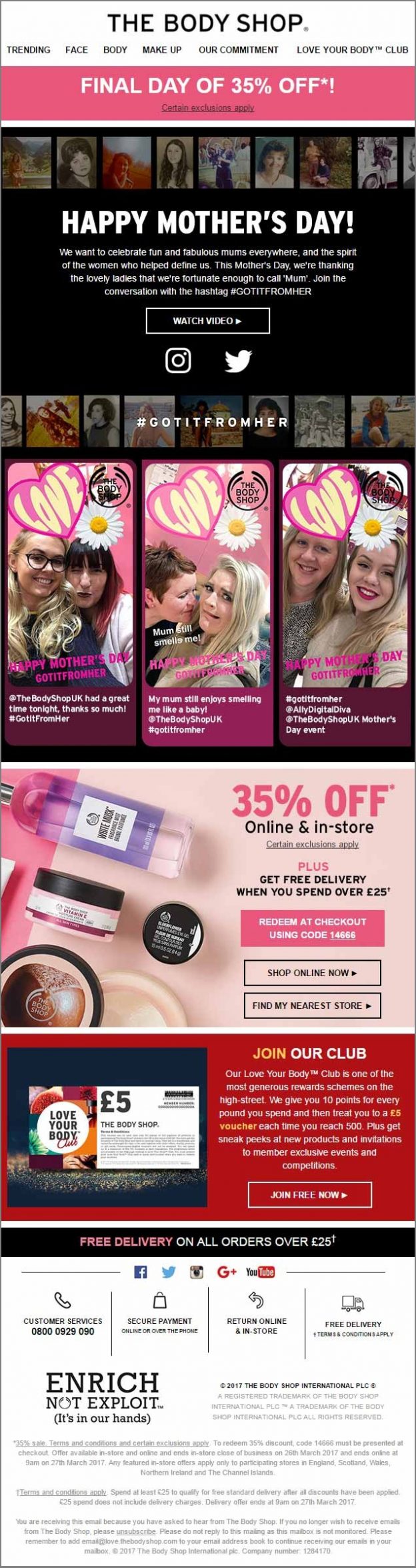
The overall procedure is simple. Every ESP has a specific merge tag to ‘fetch’ the feed, title, and content from the URL you specify. The embed code will differ depending on your ESP but the most basic tags required for any RSS feed email are:
- RSS Feed Title
- RSS Recent Date
- RSS Link/URL
- RSS Item Content
- RSS Item Author
Now, based on the tags that you fill out, a row of RSS feeds will be created. Then, every time the content is updated, it's fetched and aligned into appropriate fields when a new email is sent to your subscribers. You can also include additional elements to the template to liven up your RSS feed emails.
Your step-by-step guide to creating an RSS feed email
Step 1: To fetch the RSS feed from Instagram, we go to Webstagram.
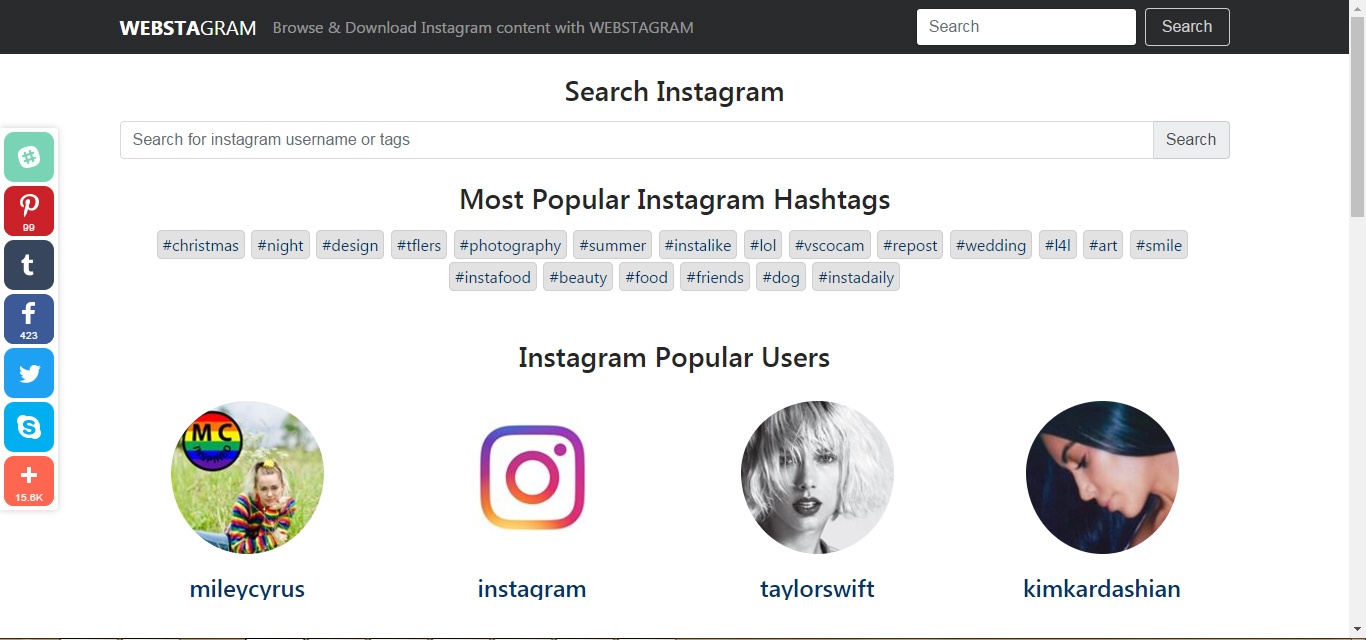
Step 2: Search for your Instagram username or the hashtag you wish to follow.
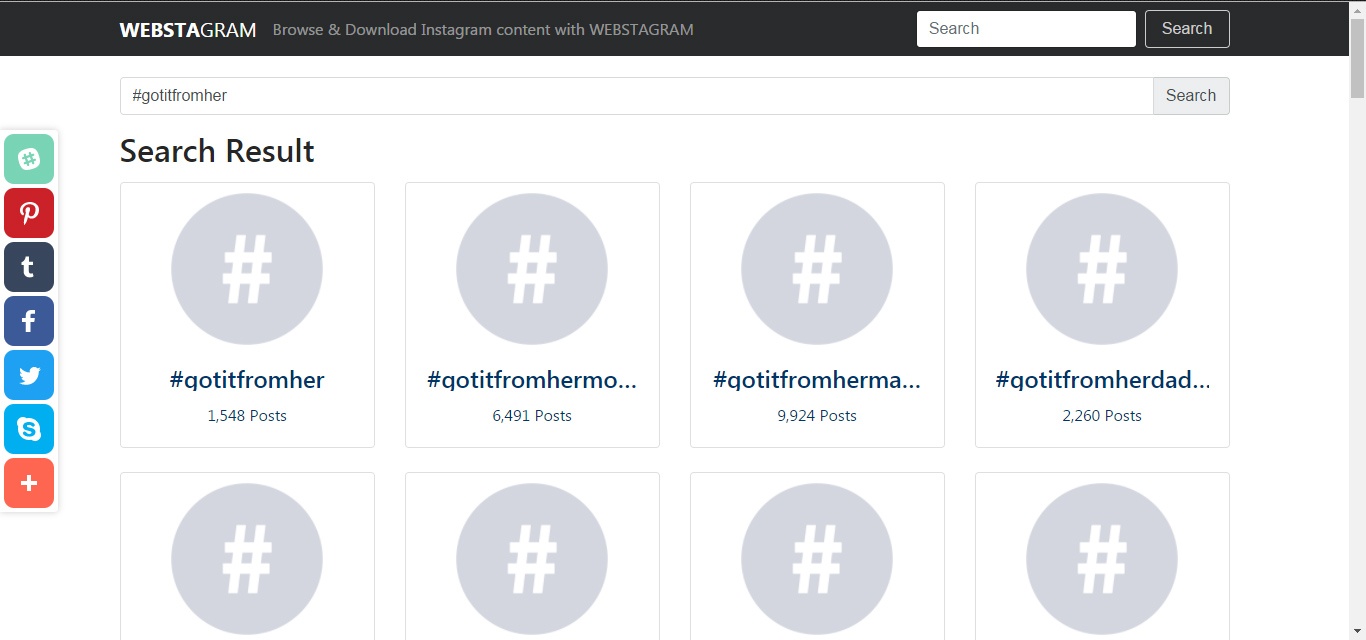
Step 3: Click on the RSS button on the bottom.
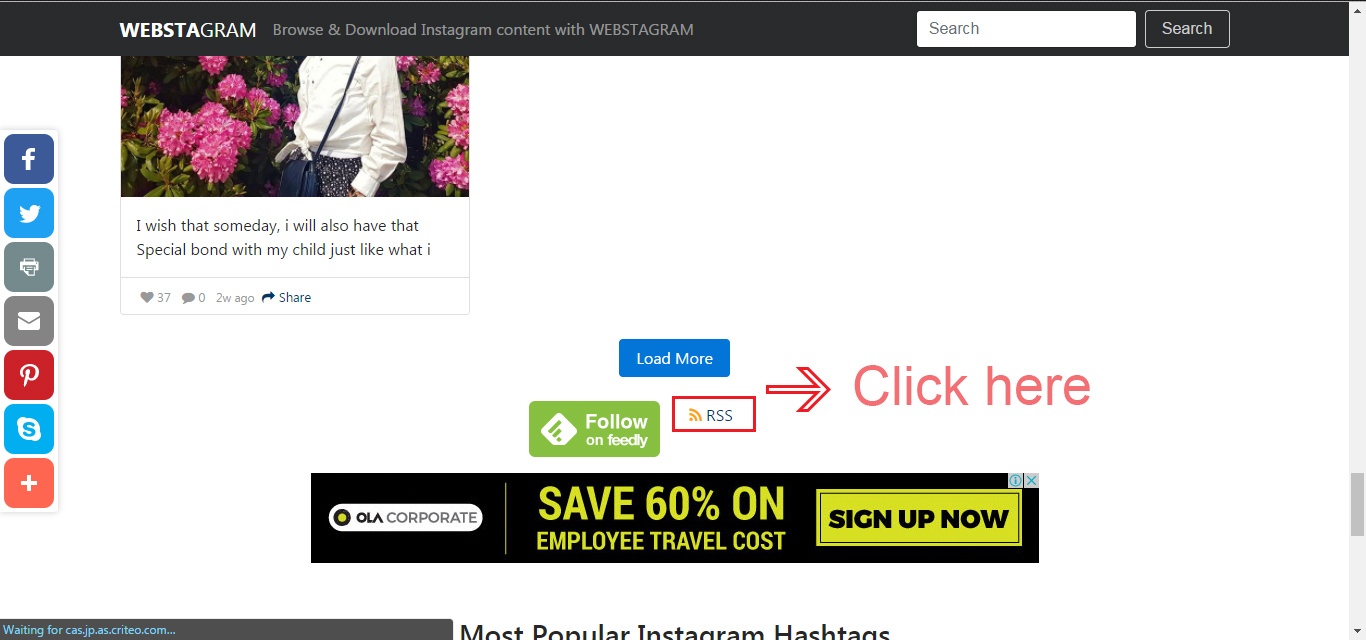
Step 4: Login into your ESP and choose a campaign. Select the RSS feed template (the term and facility changes for different service providers, we're using MailChimp for this demonstration).
Step 5: Input the RSS URL you got earlier.
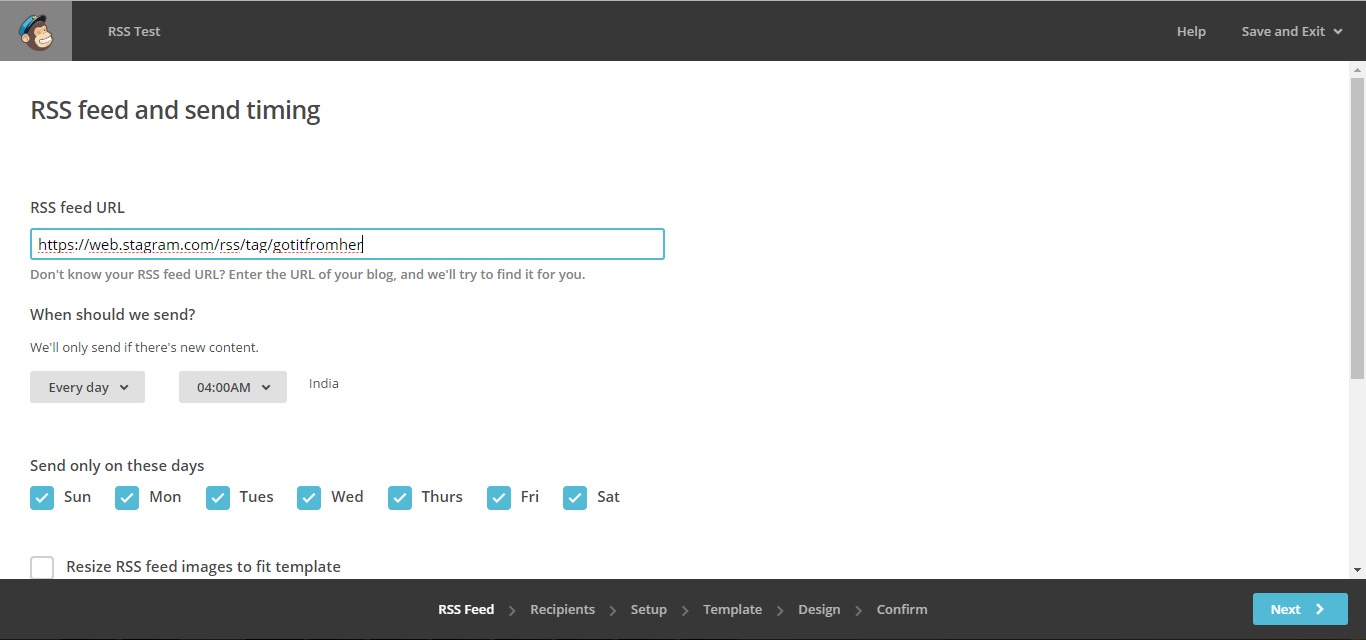
Step 6: Choose your subscriber list.
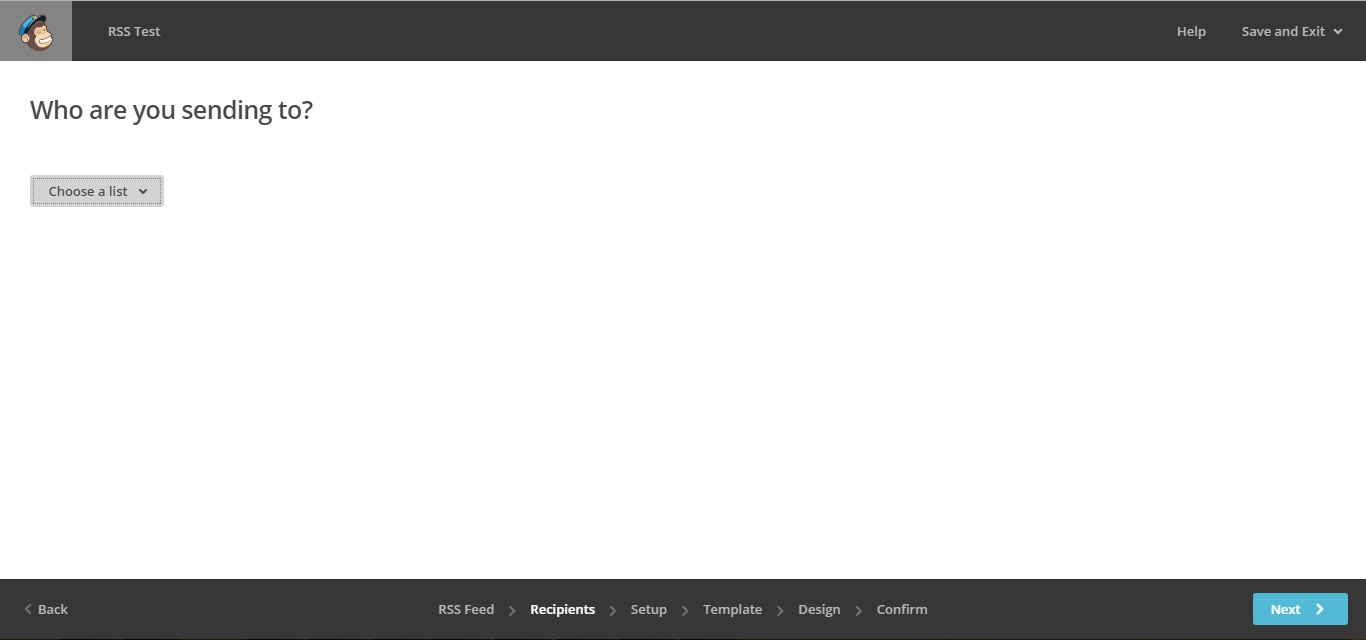
Step 7: Input campaign name, the from name and other dependencies.
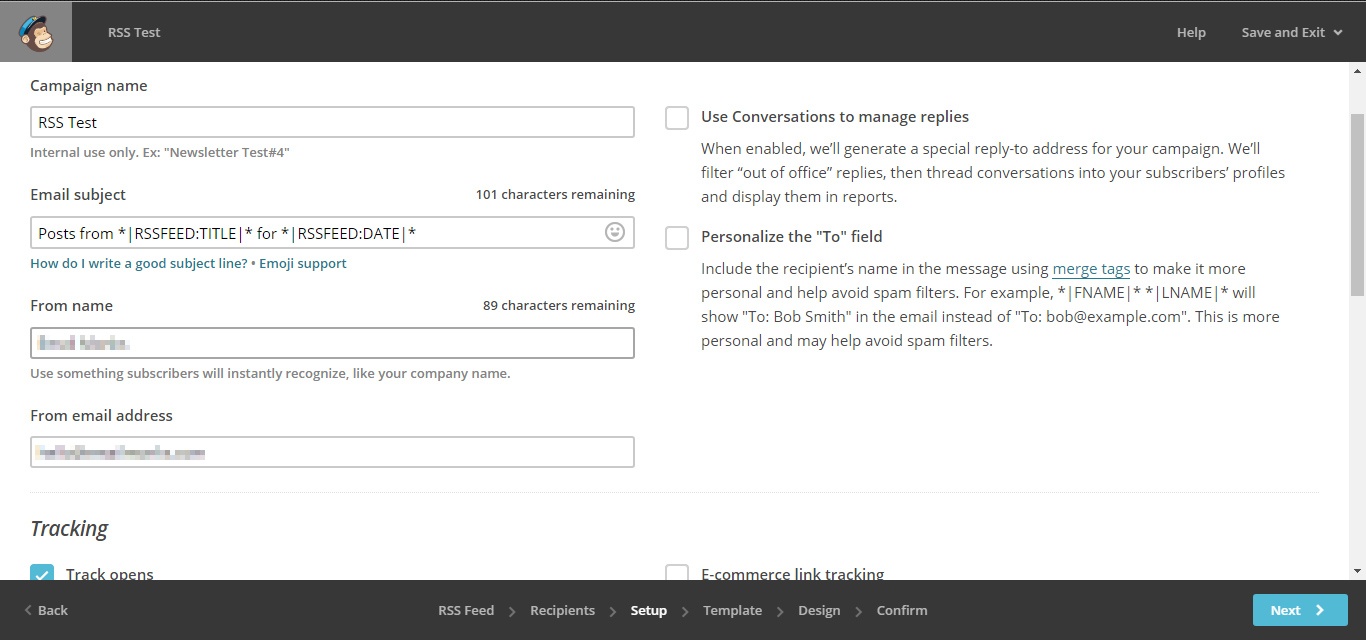
Step 8: Upload your email template or use a premade one.
Step 9: Insert RSS blocks as required, set your sending frequency and you're done.
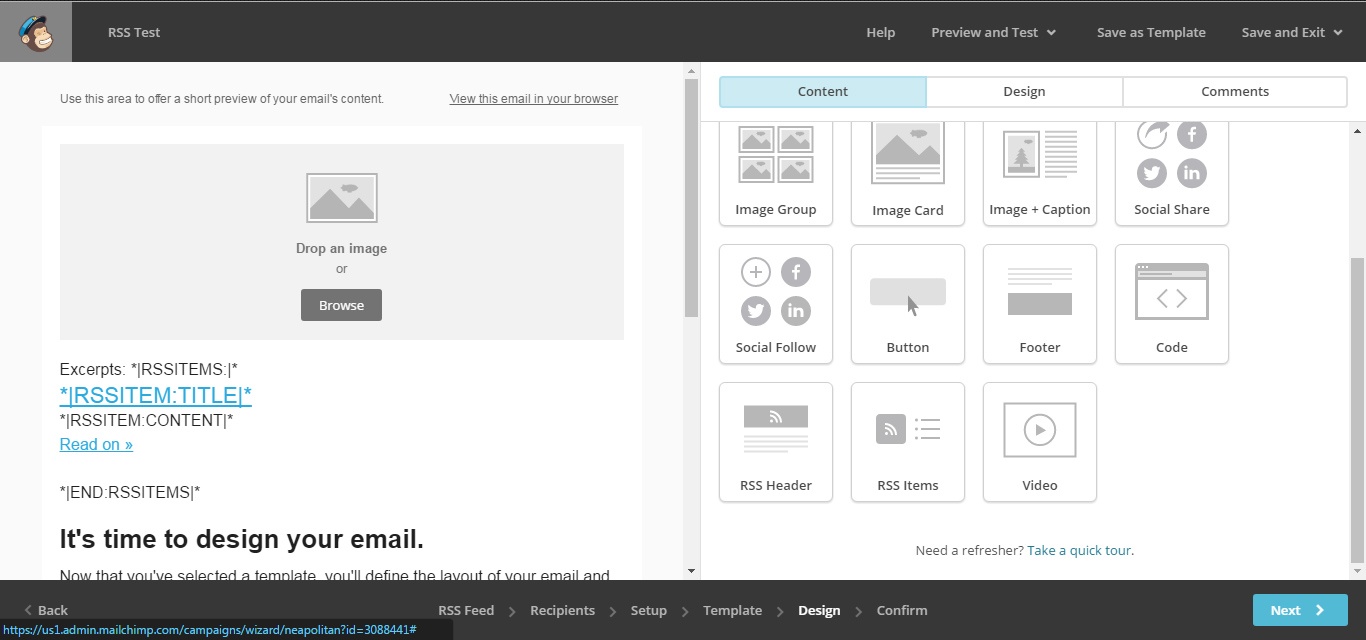
Every time the feed updates, an email is sent to your subscriber based on the pre-set sending frequency.
Please note: Even though what your subscriber receives is an RSS feed that updates along with the feed of the social media, it doesn’t update from the server side, so it won’t change dynamically. Ensure that your email sending frequency shouldn’t be so high that your subscriber is forced to unsubscribe.
Social media feeds using a dynamic block
(Applicable user case scenario: Almost every social media platform but requires advanced coding knowledge)
Implementing, say a live Twitter feed in your emails is bit trickier and can't be achieved with an RSS feed. The email design and marketing tool provider, Litmus successfully integrated a live feed in their promotional email for The Email Design Conference in 2015 (now known as Litmus Live).
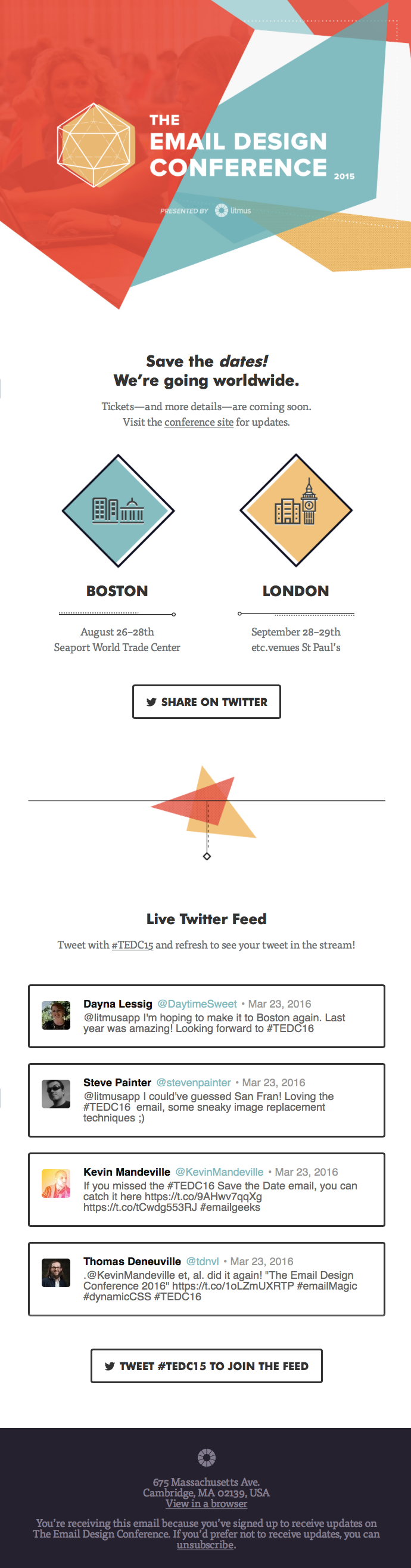
Litmus had a twofold mission for this email. In their words: “We wanted to generate interest in the conference and use an innovative—and inspiring—technique in the email to do so”, and they definitely did.
The team designed the dynamic block with the help of HTML and CSS. They first created empty <div> and <span> tags and then used the content CSS property to add the Twitter user's names, handles, timestamps, and tweet copy. If this doesn't make 100% sense, don't worry as you can read all about how to build the dynamic Twitter integration on their blog where you can even access the code of their email template.
However, dynamic live feeds, like the one we can build for Twitter is only supported in webkit-based email clients such as Apple Mail, iOS native client and Outlook for Mac. But there's still an advantage for the non-webkit based email clients as the dynamic block displays as a screenshot of the live tweets instead which is updated at pre-set time intervals.
Wrapping up
Live social feeds can be a really good marketing stunt to enhance the flair of the email. Even though the creation of emails with dynamic content is at a preliminary stage, social feeds via RSS are very simple to implement and don't need a lot of technical knowledge.
Here at Email Uplers, we've found that once implemented on a wide scale, the level of personalization and customer engagement increases exponentially as subscribers are on the lookout for their post to be featured in the next email.
Have you tried adding live social feeds in your marketing emails? Have you received any such email? Share your experience in the comments below!

